Welcome to our tutorial on the 10 essential tools for beginner designers in Photoshop! If you’re new to the software, it can be overwhelming trying to figure out where to start and which tools to use. That’s why we’ve compiled this list of the must-know tools that every beginner designer should be familiar with. By the end of this tutorial, you’ll have a solid foundation in Photoshop and be well on your way to creating professional-quality designs.
- Selection tools: Selection tools are used to select specific parts of an image or design so that you can make changes to just that area. The four basic selection tools in Photoshop are the Marquee tools, the Lasso tools, the Magic Wand tool, and the Quick Selection tool.
The Marquee tools allow you to make rectangular or elliptical selections by dragging your mouse over the area you want to select. The Lasso tools allow you to make freeform selections by clicking and dragging your mouse around the area you want to select. The Magic Wand tool selects areas of similar colors with a single click. And the Quick Selection tool allows you to make selections by painting over the area you want to select with a brush.
- Layers: Layers are a fundamental concept in Photoshop and are essential for creating complex designs. They allow you to separate different elements of your design onto their own individual layers, making it easier to edit and manipulate each element independently.
To create a new layer, go to the Layers panel on the right side of the screen and click the “Create a new layer” button at the bottom. You can then add elements to your new layer by using any of the selection or painting tools.
- Masks: Masks allow you to hide or reveal parts of a layer by painting over the area you want to mask. This is useful for creating masks that are more complex than simple rectangular or elliptical selections.
To create a mask, select the layer you want to mask in the Layers panel, then click the “Add a layer mask” button at the bottom. A white box will appear next to the layer thumbnail, indicating that a mask has been added. You can then use the Brush tool to paint over the area you want to mask. White areas of the mask will reveal the layer, while black areas will hide it.
- Filters: Filters are a quick and easy way to add creative effects to your images and designs. To access the filters, go to the Filter menu at the top of the screen and choose from the various categories of filters available. Some popular filters include the Blur filters, which soften the focus of an image, and the Distort filters, which stretch and distort the image in various ways.
- Color correction: Color correction is the process of adjusting the colors in an image to achieve the desired look. There are a number of tools in Photoshop that can be used for color correction, including the Levels, Curves, and Color Balance adjustments.
The Levels adjustment allows you to adjust the overall brightness and contrast of an image by adjusting the shadows, midtones, and highlights. The Curves adjustment allows you to fine-tune the tonal range of an image by adjusting the curve of the histogram. And the Color Balance adjustment allows you to adjust the overall color balance of an image by shifting the colors towards warmer or cooler tones.
These are just a few of the essential tools that every beginner designer should know how to use in Photoshop. With these tools under your belt, you’ll be well on your way to creating professional-quality designs. Happy designing!
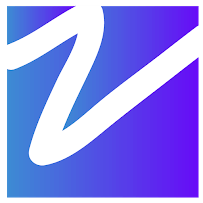

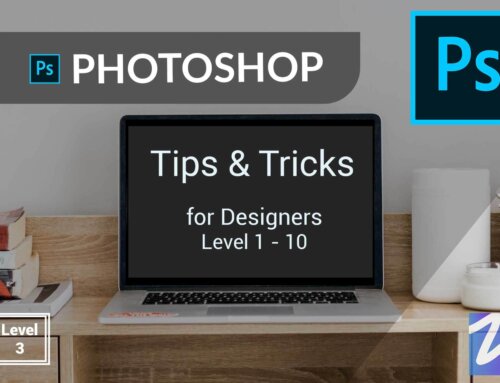

Leave A Comment