Masking in Photoshop is a powerful tool that allows you to isolate and edit specific areas of an image while leaving the rest of the image unchanged. There are many different masking techniques available in Photoshop, and mastering these techniques can take your photo editing skills to the next level.
One advanced masking technique is called “color range masking.” This technique allows you to create a mask based on the colors in an image. To use this technique, select the “Color Range” option from the “Select” menu. In the dialog box that appears, you can use the eyedropper tools to select the colors you want to include in the mask. You can also adjust the range of colors that will be included in the mask using the sliders. Once you have made your selections, click “OK” to create the mask.
Another advanced masking technique is “brush masking.” This technique allows you to paint the mask onto the image using the brush tool. To use this technique, select the brush tool from the toolbar and choose a brush size and hardness that is appropriate for the area you want to mask. Then, simply paint over the area you want to mask. The brush tool allows you to be very precise in your masking, and you can even use different brush sizes and opacities to create a more natural-looking mask.
A third advanced masking technique is “vector masking.” This technique allows you to create a mask using vector shapes. To use this technique, select the “Pen” tool from the toolbar and draw a shape around the area you want to mask. You can then use the control points on the shape to adjust the mask as needed. Vector masks are particularly useful for masking straight lines or shapes with clean, defined edges.
Mastering these advanced masking techniques in Photoshop can greatly improve your photo editing skills and allow you to achieve professional-quality results. With practice and patience, you can learn to use these techniques to mask even the most challenging areas of an image.
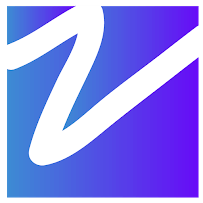

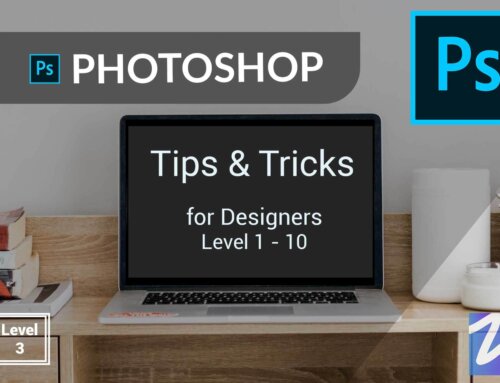


Leave A Comment