Welcome to the next step in our “Full-Stack App Development using Bubble.io—Beginner to Advance” course offered by Zaions. Having created your first Bubble.io app, it’s time to dive into the heart of Bubble.io’s App Editor, where your ideas will come to life. This video provides a comprehensive walkthrough of the App Editor’s top and sidebar, ensuring you’re well-equipped to navigate through Bubble.io’s environment efficiently.
🚀 In This Video, You’ll Discover:
Topbar Tools:
This is an overview of the topbar options, including the pages, edit menu, view menu, issues tracker, and profile menu. Each is essential for managing your app development workflow.
Sidebar Features:
This is a detailed look into the sidebar functionalities, such as design, workflows, data, styles, logs, and settings, which are pivotal in shaping your app’s architecture and appearance.
Getting Comfortable with the Interface:
This introduction aims to familiarize you with Bubble.io’s layout and tools, setting a solid foundation for in-depth learning in future videos.
🔍 Stay Tuned:
This brief introduction is just the beginning. In our upcoming videos, we will delve into each feature in detail today, ensuring you master Bubble.io’s App Editor for your project needs.
💡 Join the Community:
Our course is designed to be interactive. We encourage you to engage, ask questions, and share your experiences to enrich our learning community.
📣 Spread the Word:
Sharing this course can significantly impact someone’s learning journey. Let’s bring this opportunity to as many people as possible by spreading the word through your networks.
📩 Your Feedback is Valuable:
We are here to grow together. Your feedback helps us improve and tailor this course to better meet your learning needs.
🌟 See You Next Time & Have Fun!
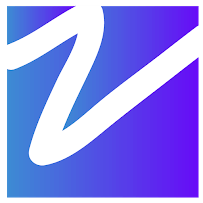

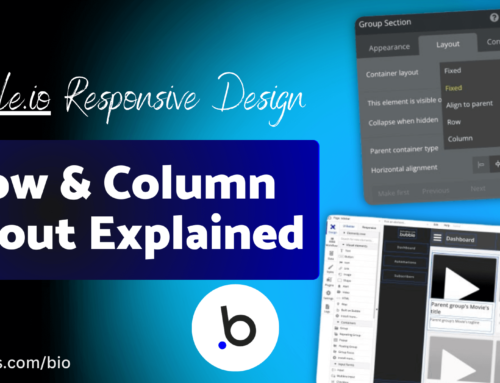
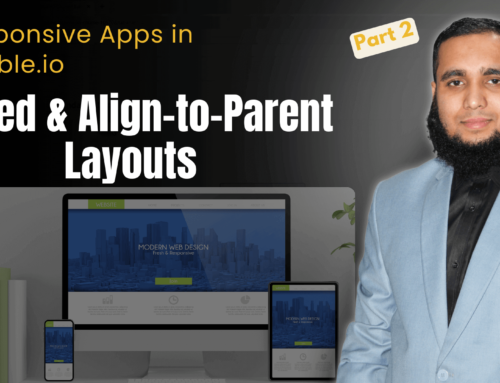
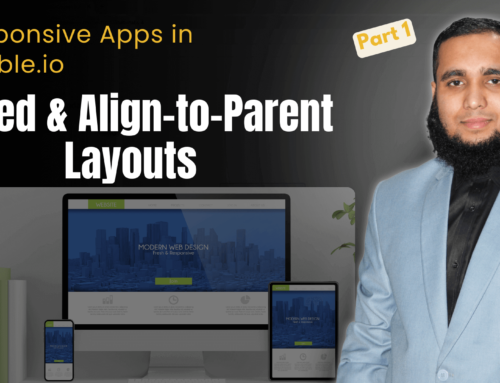
Leave A Comment