Welcome to our tutorial on 5 tips for working with text in Photoshop! Text is a crucial element of many designs, and knowing how to work with it effectively in Photoshop can greatly enhance your skills as a designer. In this tutorial, we’ll provide some helpful tips for working with text in Photoshop to help you create professional-quality designs.
- Choose the right font: Choosing the right font for your design is crucial for conveying the right tone and message. Consider the context of your design and choose a font that is appropriate and legible. You can browse through the various fonts available in Photoshop by going to the Type menu and selecting “Font.”
- Adjust the kerning: Kerning is the space between individual letters in a word. Adjusting the kerning can help make your text more legible and visually appealing. To adjust the kerning, select the text you want to adjust, then go to the Character panel and use the “Kerning” field to adjust the space between the letters.
- Use paragraph styles: Paragraph styles allow you to quickly apply consistent formatting to your text. To create a paragraph style, go to the Paragraph Styles panel and click the “Create a new style” button. You can then set the formatting options for your style, such as font, size, color, and alignment. To apply a paragraph style to your text, simply select the text and click the style in the Paragraph Styles panel.
- Use layer styles: Layer styles allow you to apply effects such as drop shadows, glows, and gradients to your text. To add a layer style to your text, select the text layer in the Layers panel and go to Layer > Layer Styles. From here, you can choose from the various styles available and adjust the settings to your liking.
- Use the Character and Paragraph panels: The Character and Paragraph panels provide a wealth of options for formatting your text, including font, size, color, alignment, and more. To access these panels, go to the Window menu and select “Character” or “Paragraph.”
By following these tips, you’ll be well on your way to working with text effectively in Photoshop. Remember to regularly save your work as you go to ensure that you don’t lose any progress. Happy designing!
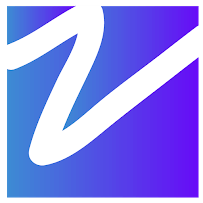

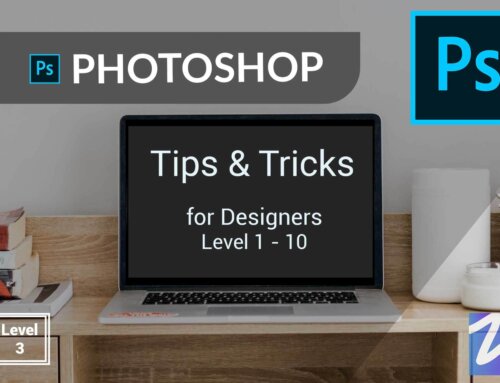

Leave A Comment