Appearance Tab, Widgets, Menus, Theme Options, Hidden Options 100% Explained – Part-2.
Hi there,
In this video we will look into widgets of your website.
Widgets are the block of code that performs a specific functionality and you can use these bocks of core again and again on your website.
To use Widgets, you define different “Widgets Area” on your website and then place different widgets in these widget areas.
There are many useful widgets options you can use to add beautiful/useful functionality in your website, some of the most used widgets are
1) show recent posts
2) show recent comments
3) meta-data widget
4) archive widget
5) login form widget
6) post categories widget
7) post tags widgets
8) show products widget
and many many more.
Next, Comes Menus:
I hope you know what are menus for.
Yes, you guess it right, menus use to allow users to navigate in your website. basically, you put menus in a different location on your website and add links to different pages, posts, and categories in these menus. So, users who visit your website use these menus to navigate on your website.
How To add a new Menu in WordPress Website?
Actually, it’s a piece-of-cake, to add a new menu in your WordPress website, just follow the following options to add a new menu in your WordPress website.
1) open your WordPress website.
2) go the “Dashboard” of your WordPress website.
3) Click on “Appearance” menu item
4) select “Menus” under “appearance” tab
5) Now, Click “Create Menu”, this will create a new menu for you.
6) after creating a menu, you need to add items in that menu.
7) add menu items that you want to add (like, pages, posts, categories, products, product categories, etc)
8) and in the end add a menu location for this menu.
Now you will ask you the hell is the menu location, so, don’t worry I will explain.
“Menu Location” is a place where you can show your menu, in short, you need to have a menu location in your header (normally called “Primary” or “Header Menu” or “Main Menu” in most of the themes) to an add a menu in your website header area.
after assigning a menu location to your menu click “save menu”.
That’s it, You have successfully added a menu in your website. and you can add as many menus on your website as you want/need.
and Now, Finally “Theme Editor” tab inside the appearance tab.
Theme Editor is basically a build-in WordPress editor to edit your WordPress website core files, like Styles.css file, functions.php, header.php, footer.php, and all other files of your WordPress website.
it is a very useful/powerful and dangerous option. useful/powerful because you can do things on a different level using this if you have any core WordPress development knowledge. dangerous because it can stop your website from working properly or even delete your whole website data if you use this option carelessly.
So, I will prefer to never use this option if you are WordPress beginner and only use this option if you have at least medium level WordPress development.
Ok, that’s it for today!
See You Next Time, till then, Have Fun :)
Leave a comment, Like and share the video.
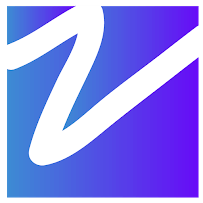
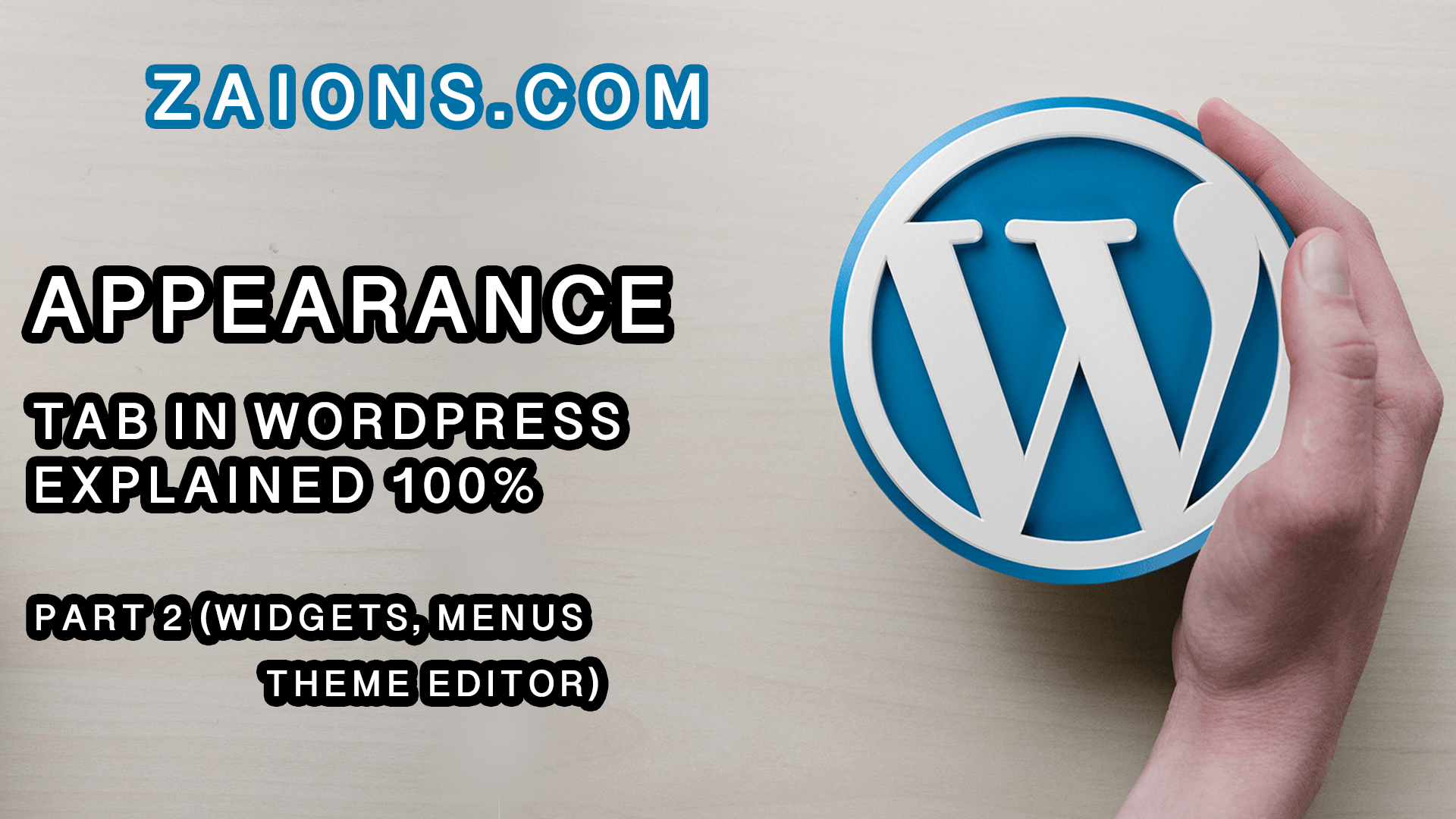
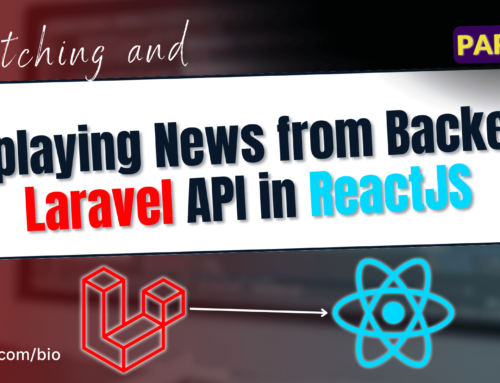

Leave A Comment