Plugins & Users Tab in WordPress DashBoard and Their Sub Options – Explained For Beginners.
Hi there, in this video we will talk about the “Plugins & User” Tab in WordPress Dashboard and their suboptions in the WordPress dashboard menu.
First of all “Plugins”:
We have discussed plugins tab before in a previous video their will learned how to install a plugin in WordPress, Video Link:
in this video we will refresh that, so, to install a new plugin in WordPress follow following steps:
1) open your WordPress website.
2) go the “Dashboard” of your WordPress website.
3) Click on “Appearance” menu item
4) select the “Plugins” tab
5) here (in “installed plugins” tab), you can see all installed plugins in your WordPress website.
6) to install a new plugin click on “Add New” on “top left” corner of the page, or below “installed plugins” tab inside “Plugins” tab
7) nowhere, you can search for a free plugin, or if you have a zip file of a paid plugin then you can click on “upload plugin” on the top left corner
8) after installing a new free plugin from search or by uploading a paid plugin zip file, you need to click “Activate” to make this plugin run and do its tasks.
That’s all for installing new plugins on the WordPress website.
Now, if you want to deactivate or delete a plugin from the WordPress website, you need to follow the following steps:
1) open your WordPress website.
2) go the “Dashboard” of your WordPress website.
3) Click on “Appearance” menu item
4) select the “Plugins” tab
5) here (in “installed plugins” tab), you can see all installed plugins in your WordPress website.
6) now, from here you can click on the “Deactivate” button of any plugin which you want to deactivate.
7) after deactivating a plugin you can click on “Delete” to delete that plugin.
What is the difference between Deactivating and Deleting a plugin?
by Deactivating a plugin you make a plugin to stop functioning but that plugin remains in your WordPress website, meaning you can reuse that plugin by clicking on the activate button of that plugin.
But, by Deleting a plugin you permanently removes that plugin from your website, and if you want to reuse that plugin you need to first reinstall that plugin in your WordPress website and then activate that plugin to use it.
That’s all for the “Plugins” tab in the WordPress dashboard.
Now, “Users” tab in the WordPress dashboard.
There are three sub-options in the “Users” tab.
1) All User
2) Add New
3) Edit Profile
1) All User:
Here you can see all existing users of your WordPress website. including your account, if you are an admin user of this website.
if you are an admin user of this website then, you can add, edit, or delete a user from the website.
How to add a new user to the website.
2) Add New:
to add a new user in WordPress website it is very easy, you just need to click “add new” button under “users” tab and then you need to provide following details to add a new user
1) Username (not editable), this is the username a user use to login into wp-admin of WordPress website.
2) email (editable), a user can use his email, or username to login to wp-admin/WordPress dashboard.
3) first name (editable), first name of the user
4) Lastname (editable), last name of the user
5) password (editable), password of the user, the password which user use to login into wp-admin/WordPress dashboard
6) profile image (editable), profile image of the user
6) website URL (editable), website URL of the user
and that’s pretty much all you need to add a new user, other than that all information is optional and editable afterward.
So, that is how you add a new user to WordPress website.
3) Edit Profile:
this option is used to edit your/current logged-in user profile.
Video continues…
See You Next Time, till then, Have Fun! :)
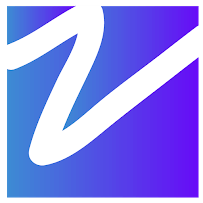

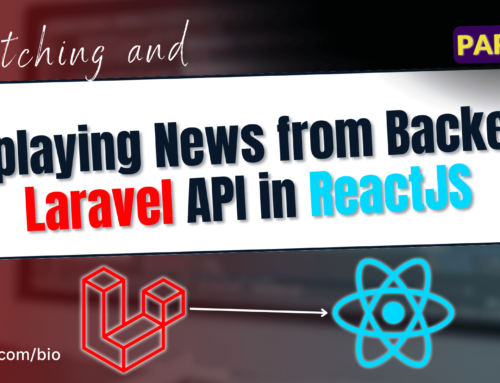

Leave A Comment