Hi there,
welcome to the complete guide on how to make a complete eCommerce website in WordPress using woocommerce plugin.
this is part 3 of this short course.
in this video we will first of all set up the required pages of our wordpress website for our woocommerce plugin.
in the last video we setup the woocommerce plugin and then add a new product in our website if you haven’t seen that video then click the link below to check that video first.
now to add the required pages in your wordpress website using woocommerce plugin if you have completed the startup process for woocommerce plugin be required pages automaticallycreated for you but let’s say you haven’t completed that startup process.
so to create this for required pages you first of need to add a new page in your website so go to pages tab and click add new after adding a new page name this page cart page.
and to make this page a complete functional card page you just have to add this line in description of this page.[woocommerce_cart]
add this plan in description of this page and save page then again click add new and name this page checkout page and add the following line in the description area of this page.
now again add a new page and name this page my account page and add the following line in the description of this page.
finally add a new page and name this page show page and leave its description area you have no need to add anything in its description area and publish this page.
we are successfully added 4 pages in our website now we need to integrate this for pages with our woocommerce plugin so go into woocommerce tab and click on setting button.
then click on the advanced tab hey you can see it’s asking you for cart page checkout page and my account page select the element page and save changes.
now to integrate shop page with woocommerce plugin go into products tab under settings tab of your woocommerce website where you can see it’s asking you for the show page of your website select the show page we have created.
that’s it that’s how you add 4 pages in your website and integrate them with woocommerce plugin of your website in WordPress.
now we will set up the widgets of our website.if you don’t know what are widgets in WordPress then visit the below link on a complete guide on widgets in WordPress.
Now go to widgets under appearance tab of your wordpress dashboard where you can configure the widgets of your website the by default the widget area for woocommerce shop page is always named as side so place the widgets you want to show at the site visit area of your woocommerce shop page and click save changes.
now finally we will add our top header menu in our website.if you have no idea with menus then visit the following on a complete guide on menus in WordPress and all their hidden features.
we will create a new menu by clicking on create new button and name this menu main menu then add the element atoms in menu and select the menu location primary and save menu and go into site frontend and refresh you can see our menu has been set our visit areas is set and product listing professionally so we have completed this task here in next video we will continueon this course and we will customise our website a little bit to make it fully functional and professional eCommerce website in WordPress.
see you in next video till then have fun.
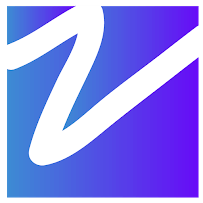
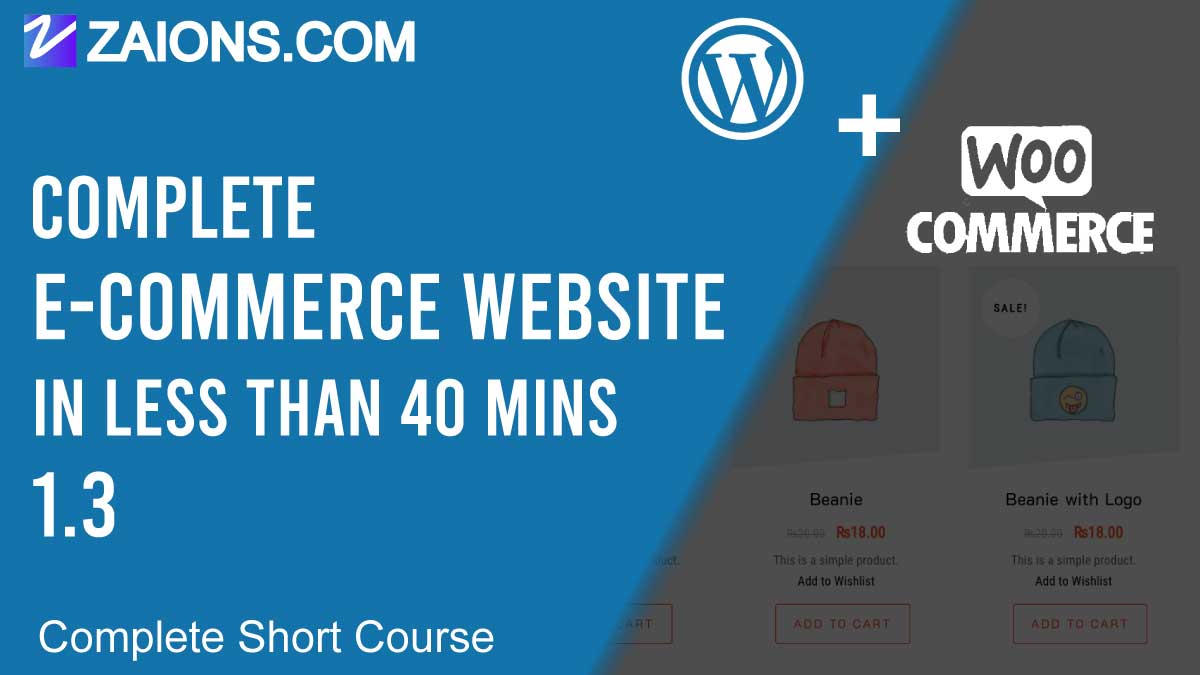
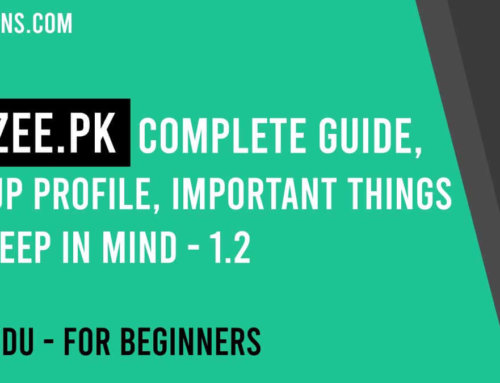
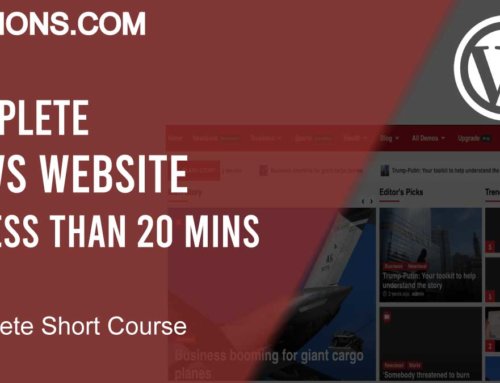

Leave A Comment