Adding animations to your web designs can bring them to life, making them more engaging and memorable for your users. With the power of CSS keyframes and transitions, you can create dynamic animations that enhance the user experience and provide visual interest.
In this blog post, we’ll explore how to use CSS keyframes and transitions to animate your web designs and provide some tips for optimizing animations for different devices and screen sizes.
What are CSS Keyframes?
CSS keyframes allow you to define the beginning, end, and intermediate stages of an animation. By defining keyframes, you can create custom animations that can be applied to any element on your web page.
To use keyframes, you need to define a CSS animation and apply it to an element. Here’s an example:
In this example, we’re defining a keyframe animation called slideIn that translates an element from left to right. We’re then applying this animation to an element with the class element.
What are CSS Transitions?
CSS transitions allow you to create simple animations between two states of an element. By defining the start and end states, you can create a smooth transition between them.
To use transitions, you need to define the starting state of an element, the ending state, and the duration of the transition. Here’s an example:
In this example, we’re defining a transition on the transform property of an element with the class element. When the element is hovered over, it will scale up by 10% over the course of 0.5 seconds.
Combining Keyframes and Transitions
By combining keyframes and transitions, you can create more complex animations that have a dynamic effect on your web page. For example, you can use keyframes to define the beginning and ending states of an animation and use transitions to create a smooth transition between them.
Here’s an example that combines keyframes and transitions:
In this example, we’re defining a keyframe animation called pulse that scales an element up and down. We’re then applying this animation to an element with the class element and adding a transition to the transform property. Finally, we’re adding a hover effect that scales the element up by 10% and transitions it smoothly over 0.2 seconds.
Tips for Optimizing Animations
When adding animations to your web designs, it’s important to optimize them for different devices and screen sizes. Here are some tips to help you do this:
- Keep your animations simple and short to avoid overwhelming your users.
- Use hardware acceleration to improve the performance of your animations.
- Test your animations on different devices and screen sizes to ensure they look good and perform well.
- Use media queries to adjust the timing and duration of your animations based on screen size.
Conclusion
Animating your web designs with keyframes and transitions can enhance the user experience and make your designs more engaging. By combining these
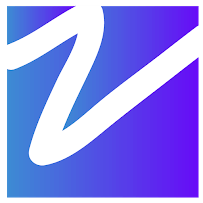
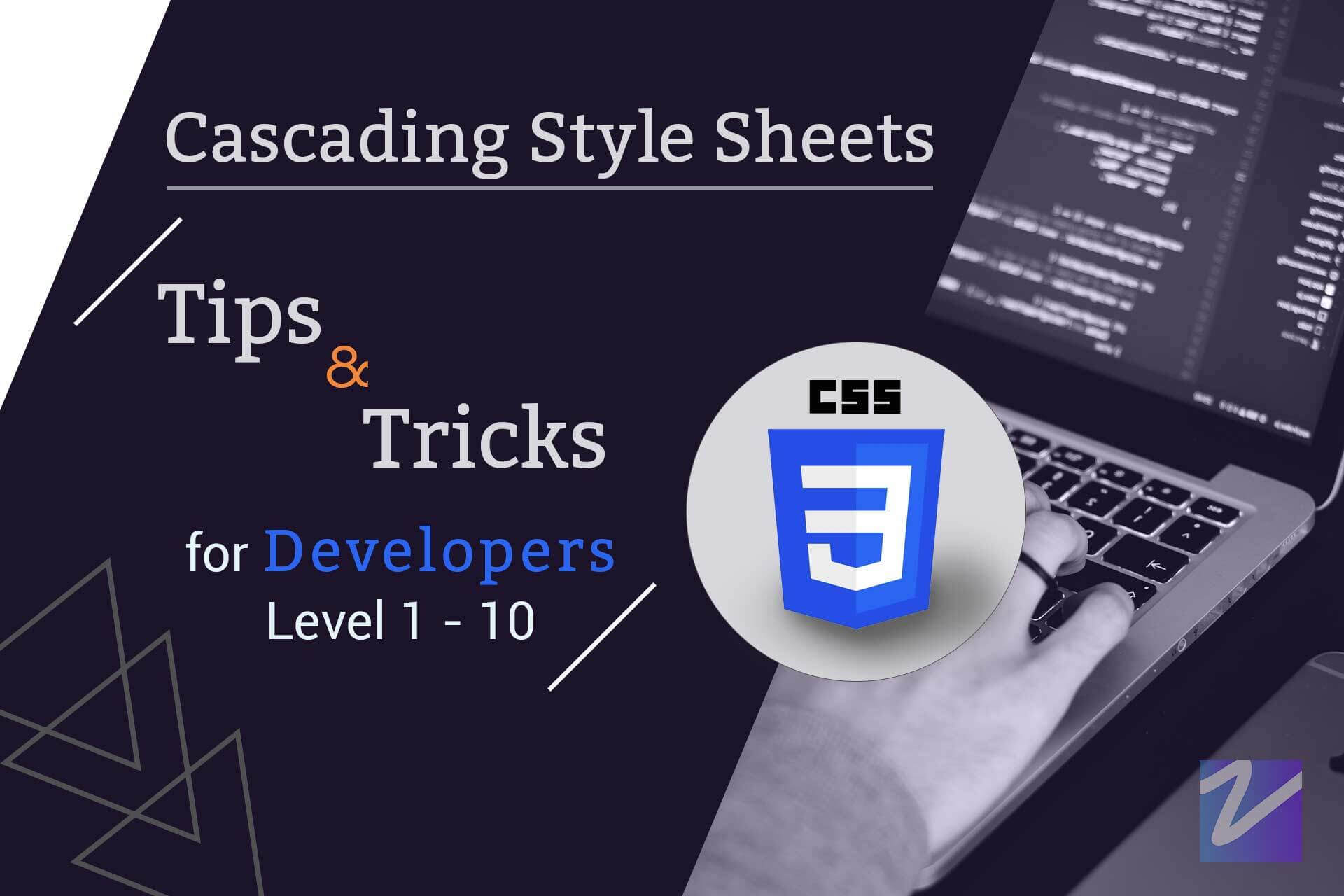
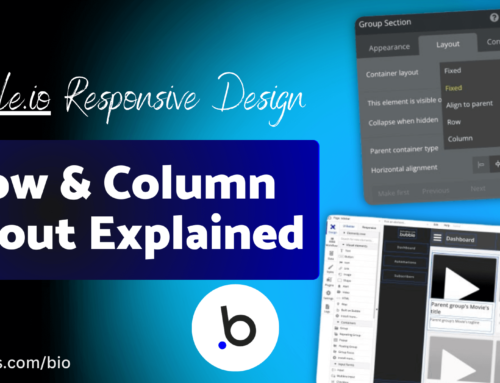
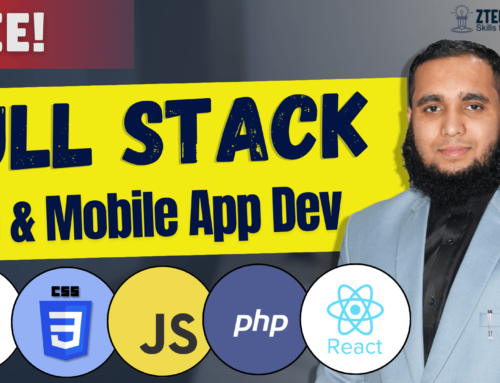
Leave A Comment