Dive deeper into Bubble.io’s functionalities with Zaions in this installment of our “Full-Stack App Development using Bubble.io—Beginner to Advance” course. This video, part one of our detailed exploration, focuses on unraveling the mysteries of the Bubble.io app editor’s top bar. By dissecting each option, we aim to equip you with the knowledge to leverage Bubble.io’s full potential for your projects.
🚀 In This Video, You’ll Learn:
Pages Option:
How to efficiently navigate and manage your app’s pages.
Selected Element:
Insights into the functionalities available for any element selected within your app.
Edit Menu:
An overview of the comprehensive edit options that empower you to customize your app.
Saved & Gift Icon:
Understanding the importance of saving your work and the surprises Bubble.io offers.
Issues:
How to identify and resolve issues within your app, ensuring a smooth development process.
View Menu:
A peek into various view options that can enhance your app-building experience.
👨💻 Upcoming Content:
Stay tuned for our next video, where we will continue our deep dive into the remaining topbar options, further unlocking Bubble.io’s capabilities before exploring the sidebar’s treasures.
💡 Join Our Community:
This course is designed to be interactive. Engage with fellow learners by asking questions, sharing insights, and contributing to discussions. Together, we create a learning environment where everyone can grow.
📣 Spread the Word:
Help bring this valuable learning resource to more people by sharing it within your network. Let’s empower others by sharing knowledge.
🔍 Your Feedback Makes Us Better:
We welcome your feedback to make this course even more beneficial for all learners. Share your thoughts, and let’s learn and improve together.
🌟 See You Next Time & Have Fun!
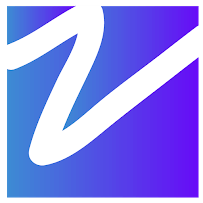

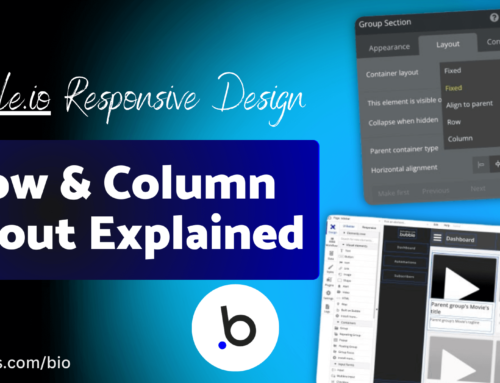
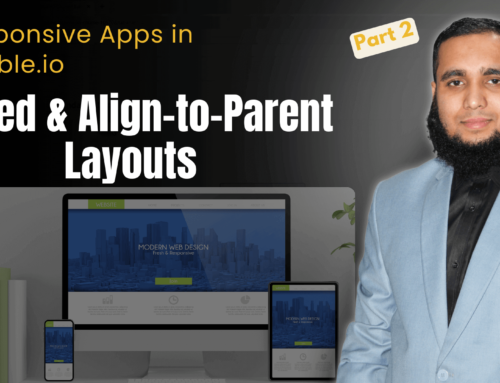
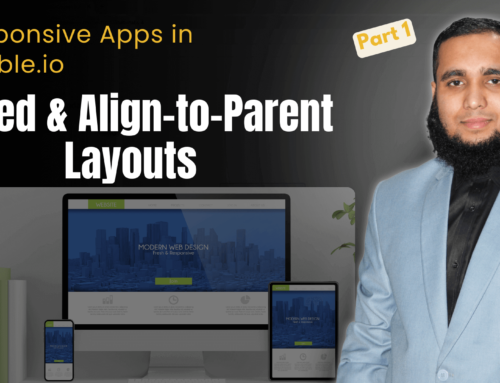
Leave A Comment