Welcome to our tutorial on how to use layers in Photoshop for beginner designers! Layers are a crucial aspect of Photoshop and are essential for creating complex designs. They allow you to separate different elements of your design onto their own individual layers, making it easier to edit and manipulate each element independently. If you’re new to Photoshop, learning how to use layers can greatly enhance your skills and help you create more professional-quality designs.
Here’s a step-by-step guide to using layers in Photoshop:
- Open a new or existing document in Photoshop.
- Go to the Layers panel on the right side of the screen. This is where you can view and manage all of the layers in your document.
- To create a new layer, click the “Create a new layer” button at the bottom of the Layers panel. A new layer will appear above the currently selected layer.
- You can rename a layer by double-clicking on its name in the Layers panel and typing in a new name.
- To add elements to a layer, select the layer in the Layers panel, then use any of the selection or painting tools to add elements to the layer.
- To hide or show a layer, click the eye icon next to the layer in the Layers panel. This is useful for temporarily hiding a layer while you work on other elements of your design.
- To move a layer up or down in the stacking order, click and drag the layer up or down in the Layers panel. Layers that are higher up in the stacking order will appear in front of layers that are lower down.
- To merge multiple layers together, select the layers you want to merge in the Layers panel, then go to Layer > Merge Layers. This will combine the selected layers into a single layer.
- To delete a layer, select the layer in the Layers panel and click the “Delete Layer” button at the bottom of the panel.
By following these steps, you’ll be able to effectively use layers in Photoshop to create more complex and professional-quality designs. Remember to regularly save your work as you go to ensure that you don’t lose any progress.
As you become more comfortable with using layers in Photoshop, you can explore more advanced features such as layer masks and adjustment layers. These can be especially useful for making precise edits to specific areas of your design.
We hope this tutorial has been helpful in getting you started with using layers in Photoshop. With some practice, you’ll be a pro at using layers in no time!
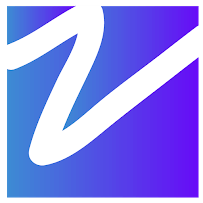

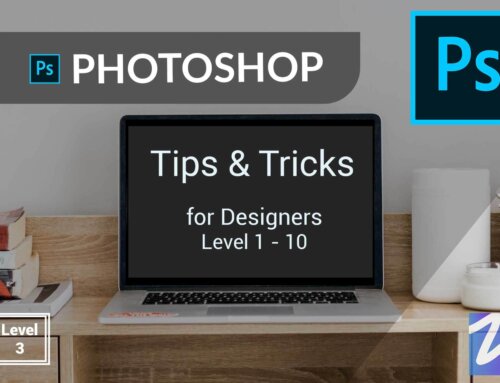

Leave A Comment