A efficient workflow is crucial for any designer, and Photoshop offers a range of tools and features to help streamline your workflow and improve your productivity. In this post, we’ll share some tips and tricks for improving your Photoshop workflow.
One way to improve your Photoshop workflow is to use keyboard shortcuts. Photoshop has a wide range of keyboard shortcuts for common tasks, such as saving a file, duplicating a layer, or switching between tools. By learning and using keyboard shortcuts, you can save time and improve your efficiency.
Another way to improve your Photoshop workflow is to use layer groups. Layer groups allow you to organize your layers into logical groups, making it easier to manage and navigate your project. To create a layer group, select the layers that you want to include in the group and choose Layer > Group Layers. You can then use the Layer Group Properties panel to adjust the settings for the group.
Another useful workflow tip is to use the History panel. The History panel allows you to track your edits and revert back to previous states if needed. To access the History panel, go to Window > History. You can then use the History panel to step back through your edits or to create a snapshot of your image at a particular point in the editing process.
Finally, you can use Photoshop’s automation tools to streamline your workflow. For example, you can use the Batch command to apply a set of actions to a group of files, or you can use the Conditional Mode Change command to automatically switch between color modes based on certain conditions.
By implementing these tips and tricks, you’ll be able to improve your Photoshop workflow and work more efficiently. Experiment with different techniques and find what works best for you.
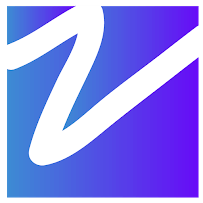

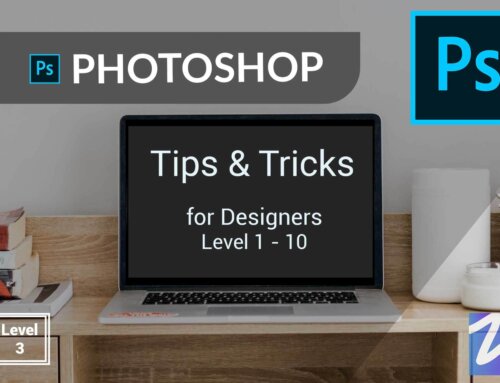

Leave A Comment