Hi there,
Welcome back to the complete guide on how to make a complete eCommerce website in WordPress using woocommerce plugin this is video part 2.
in this video first, we will complete the woocommerce startup process, it is simply a process to add all the required information for using woocommerce plugin this all information is editable afterward so there is no need to panic if you accidentally enter wrong information you can add it all the information afterward but I will walk you through from the startup process so you have detailed knowledge to how on how to complete woocommerce startup login, first of all, keep in mind we have no need to install any third party service ask in this startup process.
to start the woocommerce startup process clicks on “Yes Please”.
after clicking on yes please you will redirect to next page hair woocommerce ask you to install a new plugin name check tag you have no need to install this plugin show scroll down and you will see at the bottom of the page it’s written for sale without Jack pad and cucumber services we have no need to install any third-party plugin for woocommerce services so we will click on per seat without cheque and co, services click on this button after that it will a popup will appear in front of you it’s asking you to take a survey after completing the start a process and check yes count my inbox and then continue we have no need to go into the survey so and check this box and click continue after clicking continue your this the startup process will start and it will ask you about store details here you need to enter your store address line to is optional then you need to select the country and region of your store after that you need to select the city and fast postcode of your store.
if you are developing this website for the client then check I am setting a store for the client otherwise leave this box and click continue.
then it will ask you about your industry means which type of products you want to sell on your website this is an option and you can check all of these options or none of them I suggest you check 123 options and then click continue after that it will ask you about products types you want to sell on your website has just you to click physical products and downloadable product what is the physical products are products ship to your customer when they buy mean of mobile phone on a laptop or any tangible productive and downloadable products are products like PDF or any book mean customer page and the product download starts automatically so check this two option and click continue.
after that it will ask you about your business detail this is completely options are you can check I don’t have any product yet old one to ten all whatever you want and after that, you need to select currently selling as well know and you need to uncheck all the three services woocommerce asking you to install like a market on Facebook and other services it is asking you to install and check all of these and click continue.
at last, it will ask you to select the theme this is a very important step because it will generate pages for cart page checkout my account and show page for your theme should select the theme as we have installed a professional theme start of videos of we will select that thing if you have uninstalled a theme yet then choose any of available theme and click continue with my activity if you have installed the theme in the starting of video.
after clicking on this butter your startup process will be completed and you will be redirected to the WooCommerce dashboard.
now we need to add a new product in our website first going to dashboard of your website then you can see as we have installed woocommerce plugin there will be a woocommerce tab in our dashboard and below it, there is the products tab click on products tab then you can see there is an add new button in the middle of the screen click on add new.
this will redirect YouTube the add new product page of wordpress website you should add products category wise and add element tags in products if you don’t know the importance of categories and tags in WordPress than kindly check the below link on importance of categories in WordPress and importance of tags in WordPress website this field explain the concept of categories and tags in WordPress briefly.
on add new product page you first need to add a product name than the product description then under product data tab and in the general tab, you need to add a regular price and sale price difference then in inventory tab you need to add SK you for the product a unique identifier for the product after that select a product image for your product at tags in your product then select a category for your product and atlas click to publish this file at a new product in your wordpress website.
that’s it for today’s video in the next video, till then have fun!
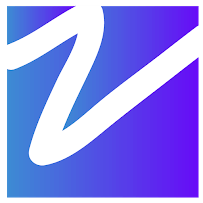

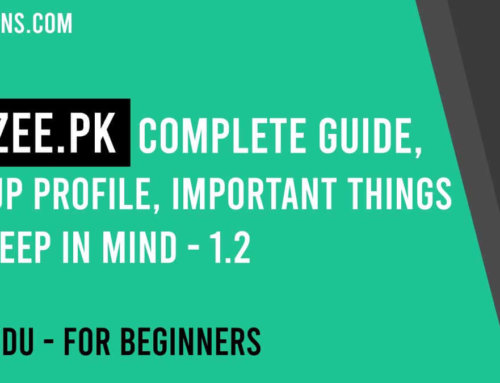
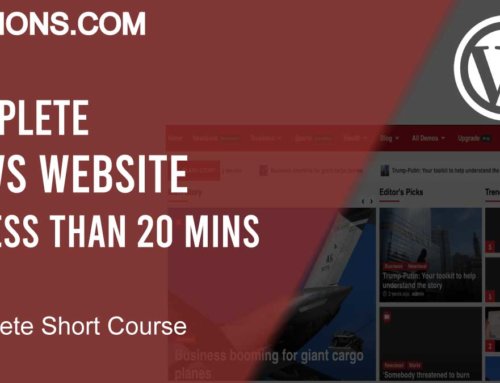

Leave A Comment