Welcome back to another Zaions tutorial!
Today, we’re diving deep into the intricacies of Windows 10 and its ability to set default apps for files. This not only enhances your overall user experience but also provides seamless operations when handling various file types.
Here’s what we cover:
Understanding Default Apps:
What does it mean to say VLC is the default for videos or Chrome for web pages? We’ll break it down for you.
Setting Up Through System Settings:
Using the ‘Default Apps’ feature in Windows settings, we’ll guide you step-by-step on selecting which apps should open which files.
Customizing Individual Files:
Sometimes, you want a specific file to open with a different app. We’ll show you the ‘Open with’ trick, which allows you to specify a default app for individual file types, ensuring you have full control over your files.
By the end of this tutorial, you’ll be a pro at configuring default apps and fine-tuning them according to your needs. Let’s dive in and make Windows 10 truly yours!
🌟 See You Next Time & Have Fun!
Your Content Goes Here
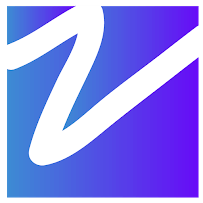

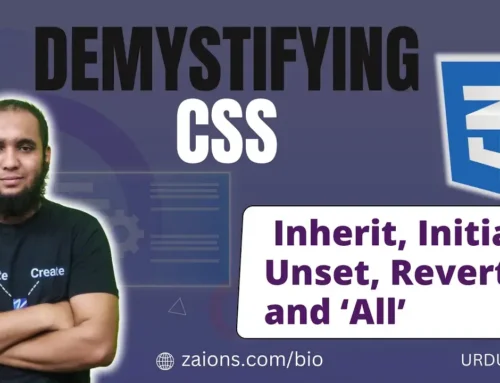
Leave A Comment