Welcome to another insightful tutorial by Zaions! 🚀
Have you ever felt the need to set up an additional user account on your Windows system? Having multiple user accounts can be immensely helpful for a family member, a guest, or various work profiles. Today, we’re walking you through the straightforward process of adding a new user account in Windows, and as a bonus, we’ll show you how to grant that account admin rights!
Here’s our easy 8-step guide:
Start with a Windows system (Of course! 😉).
Dive into your settings.
Navigate to the ‘Accounts’ section.
Proceed to ‘Family & Other Users.’
In the ‘Other Users’ section, select ‘Add someone else to this PC’.
Don’t have sign-in info? No worries! Click on ‘I don’t have sign-in info.’
Go ahead and ‘Add a user without an MS account.’
Fill out the essentials: username and password, and set up your security questions.
Voilà! You’ve successfully added a new user. 🌟
BONUS: Need to give that user some extra power? We’ve got you covered. Discover how to elevate that user to admin status and let them manage Windows like a pro.
Remember, every user account is a new perspective. Master the art of setting up and managing them with this tutorial. For more such insights, stay tuned to Zaions!
🌟 See You Next Time & Have Fun!
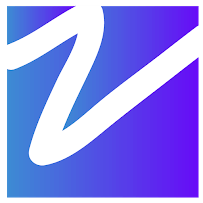

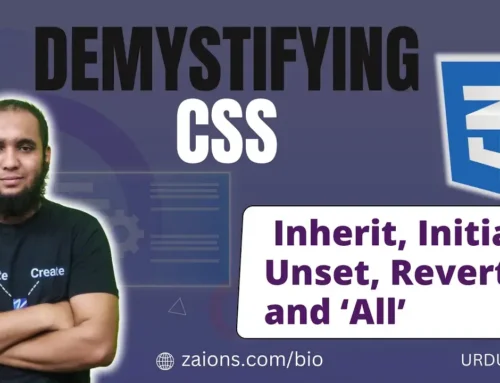

Leave A Comment