Appearance Tab 100% Explained, Themes, Customize, Widgets, Menus, Hidden Options Explained.
Hi there,
In this video I will explain to you the appearance tab in WordPress and all Basic/Hidden Options in the appearance tab and in its sub-tabs. So Let’s get started.
First of all,
Themes Tab inside the appearance tab:
Themes tab is used to add/edit/remove any theme on our WordPress website. so you can guess, it is quite an important tab in the WordPress website.
We have discussed all Themes in a previous video, video link:
Install a Theme in WordPress: https://youtu.be/nV6RYLUT9ww
Change a Theme in WordPress: https://youtu.be/ueTeOzYtgq4
first of all, you can see all available themes in your WordPress website, then you can add a new theme in your website to add a new theme to follow these steps:
1) open your WordPress website.
2) go the “Dashboard” of your WordPress website.
3) Click on “Appearance” menu item
4) select “themes” under “appearance” tab
5) here you can see all your available themes
6) click the “Add new” button on the “top left” corner of the page.
7) know you can choose a free theme from the available themes or you can upload a new theme zip file
8) after installing a free theme/uploading a theme zip file, click on activate theme
Hurray! you have successfully added your theme to your website.
Now comes, how you can change the theme of your WordPress website easily. So, to change the theme of your WordPress website follow the following steps,
1) open your WordPress website.
2) go the “Dashboard” of your WordPress website.
3) Click on “Appearance” menu item
4) select “themes” under “appearance” tab
5) here you can see all your available themes
6) select a theme you want to activate
7) Click the “activate” button of that theme
8) The theme is activated and running on your website.
This is how you can change the theme of your WordPress website.
That’s pretty much all in the “Appearance || Themes” tab.
Now, “Appearance || Customize” tab.
Okay, to put it in simple words, the Customize tab is used to customize the currently activated theme in your WordPress website.
You can do many useful things in this tab like, you can set your WordPress website
1) logo.
2) favicon/site-icon.
3) theme font/typographic settings
4) theme color settings
5) theme widgets
6) theme menu
7) theme additional CSS
8) theme footer copy-right text.
and many other useful options.
So, the Customize tab of the WordPress website definitely deserves a detailed look.
after that comes widgets of your website.
Widgets are the block of code that performs a specific functionality and you can use these bocks of core again and again on your website.
To use Widgets, you define different “Widgets Area” on your website and then place different widgets in these widget areas.
There are many useful widgets options you can use to add beautiful/useful functionality in your website, some of the most used widgets are
1) show recent posts
2) show recent comments
3) meta-data widget
4) archive widget
5) login form widget
6) post categories widget
7) post tags widgets
8) show products widget
and many many more.
Next, Comes Menus:
The lecture continues in Part-2.
See You Next Time, till then, Have Fun :)
Leave a comment, Like and share the video.
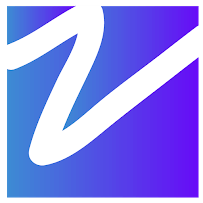

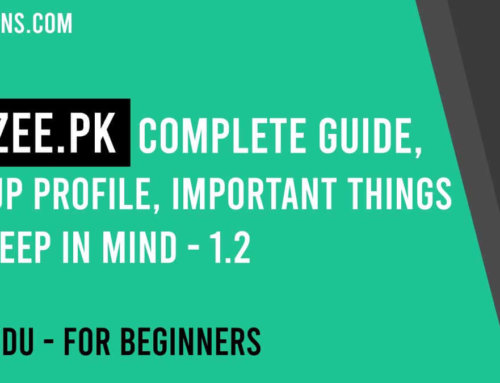
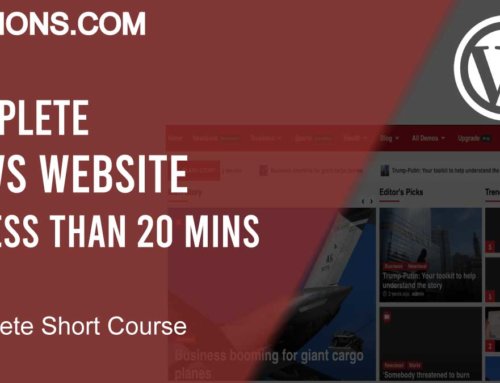

Leave A Comment