- Introduction to Photoshop actions:
Photoshop actions are a powerful tool that allows you to automate common tasks in Photoshop and save time in your photo editing workflow. With actions, you can record your own series of steps and then play them back with a single click, making it easy to apply the same set of edits to multiple images.
In this tutorial, we’ll go over the basics of using Photoshop actions for faster editing. From recording your own actions to using pre-made actions, you’ll learn how to streamline your workflow and get more done in less time.
- Recording actions:
One of the great things about Photoshop actions is that you can create your own customized actions to fit your specific needs. To create an action, you’ll need to record the steps that you want to include in the action.
To start recording an action, go to the “Actions” panel and click the “Create New Action” button. Give your action a name and click “Record.” The “Record” button will turn red, indicating that Photoshop is now recording your actions.
To stop recording, click the “Stop” button in the “Actions” panel. Your action will be saved in the “Actions” panel, and you can play it back at any time by selecting it and clicking the “Play” button.
- Using pre-made actions:
In addition to recording your own actions, you can also use pre-made actions that have been created by other users. There are a wide variety of pre-made actions available, covering a range of different editing styles and techniques.
To use a pre-made action, you’ll need to download the action and install it in Photoshop. Once the action is installed, you can access it from the “Actions” panel and play it back just like any other action.
- Tips for using actions:
Here are a few tips for using actions effectively:
- Use actions to automate common tasks: Actions are great for automating tasks that you find yourself doing repeatedly. For example, if you often adjust the color balance of your images, you can create an action to do this for you.
- Test your actions before using them: Before using an action on a large batch of images, it’s a good idea to test the action on a single image to make sure it produces the desired results. This will help you avoid applying an action that might not be suitable for the images you’re working with.
- Customize your actions: Don’t be afraid to customize your actions or create your own from scratch. With a little experimentation, you can create actions that are tailored specifically to your needs and work style.
- Conclusion:
Photoshop actions are a powerful tool that can help you streamline your photo editing workflow and save time in the process. Whether you’re a professional photographer or just starting out, learning how to use actions can greatly enhance your productivity and help you get more done in less time. With a little practice and some experimentation, you’ll be able to master these techniques and take your Photoshop skills to the next level.
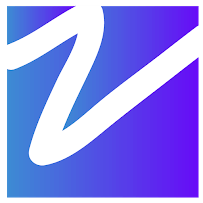

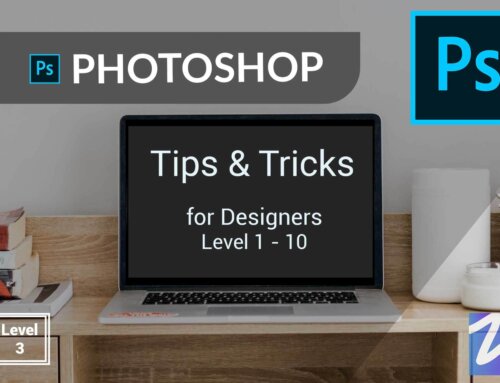

Leave A Comment