Settings Tab & its Sub-Options (General, Writing, Reading) in WordPress – Explained for Beginners.
Hi there
In this video, we will talk about the settings tab in the WordPress dashboard
First of all, we have a General Settings Tab inside the settings tab.
In general settings, we can configure the site-title, tagline, and membership of our WordPress website.
To configure the site title and Tagline of our WordPress website you just have to go in WordPress dashboard then go into the settings tab and then choose the first option of general settings here you can see site title and Tagline of your website and you can update that and after that save changes.
Here you can also configure the membership setting of your website.
what is it?. it is the setting that will allow users to register on your website.
Mean users can only register on your website if you have enabled this membership setting in your general setting in your WordPress dashboard, so simply if you want to allow users to register on your website you just have to enable this option and then save changes.
That’s pretty much all in General tab inside settings of your WordPress website, here you can also configure the date format setting, the date shown on your posts on your website(post created date format). to change the date format of your ports in your WordPress website you just have to configure this date format setting in the general tab.
That is all for the general tab.
Next comes the “writing tab” inside the settings tab.
you can consider this as the default setting for all the posts in your WordPress website like 1) you can configure the default post category of newly created posts
or
2) you can define the default post format of newly-created posts.
you can see the first option is default post category next one is default post format.
After that you can also configure the default editor for all users, Means if you have installed another editor except form the default built-in editor in WordPress, like a classic editor or any other third-party editors, then you can configure the default editor for your WordPress website.
After that you can configure if a user is allowed to switch the editor in this website and atlas here you can configure the default outgoing email setting of your WordPress website.
That’s all for writing tab inside settings inside the WordPress dashboard.
Now, comes to the final tab of this Video, which is the “Reading tab”,
Here you can configure the homepage of your WordPress website, Mean, by-default WordPress shows all pause at the default URL of your website,
But you can change the setting by going to readings tab and then you can see the first option is your “home page displays”, you can change this setting to a static page and then choose “homepage” to any page you want to show when any user visits your website,
Like in my case, if I want users to visit a specific page when they visit science.com then I will put that specific page under “homepage” dropdown and after that, you need to select one page for “posts page”,
You can create a new page name “blog” and then you can add that page here inside the “Posts Page” dropdown.
After that, you can also configure the default number of posts shown on your blog page like the default setting is 10,
Mean by-default WordPress shows 10 posts on your blog page, but you can change this setting by going into the Reading tab, and then you can change the “blog page shown at most” 5 posts, ok you can change the setting here.
And at last, comes the most important setting if your website is under maintenance mode…
Video Continues…
That’s all for today, See you Next Time, Till Then,
Have Fun! :)
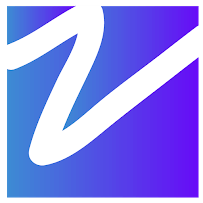

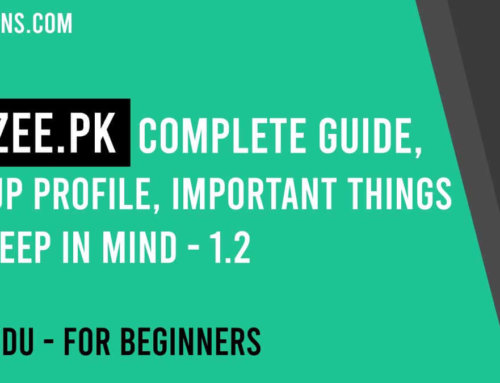
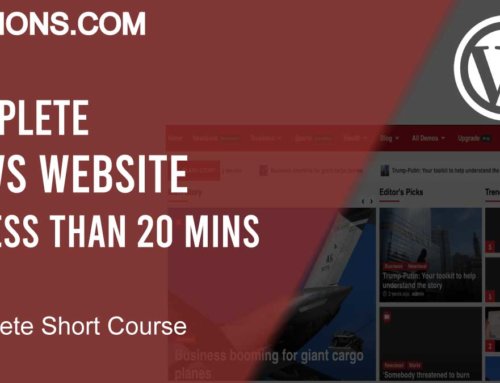

Leave A Comment